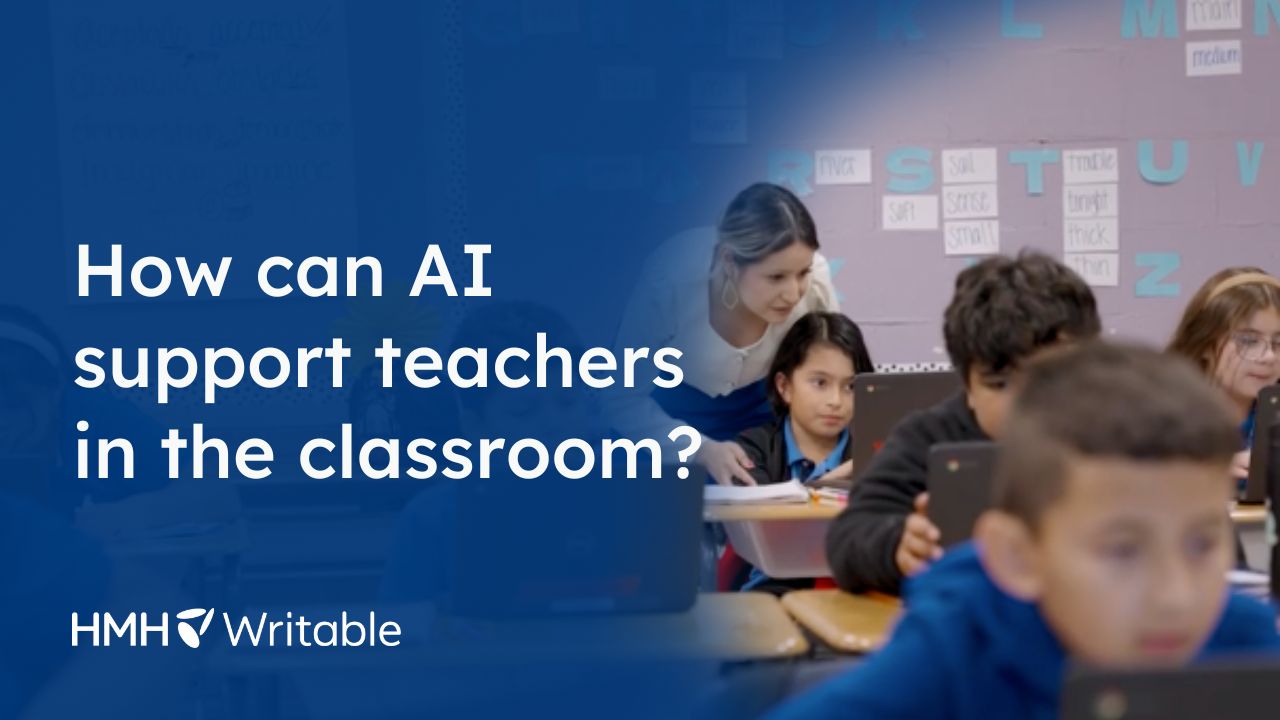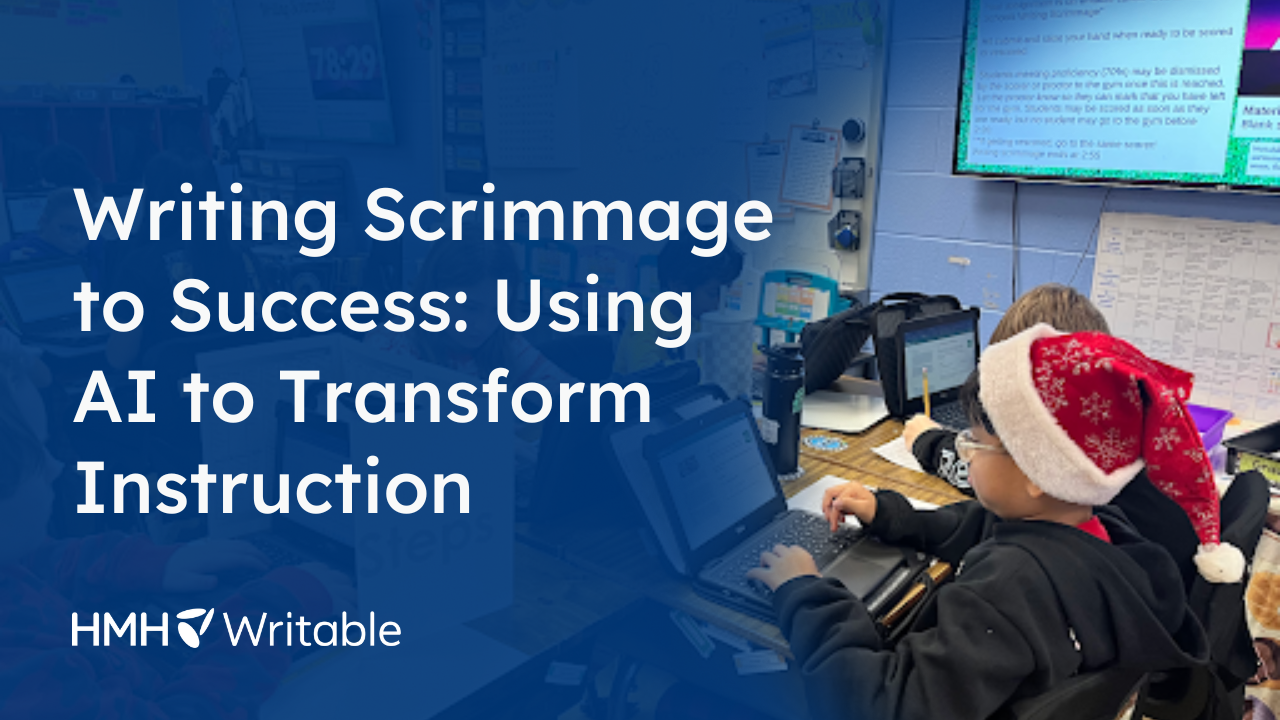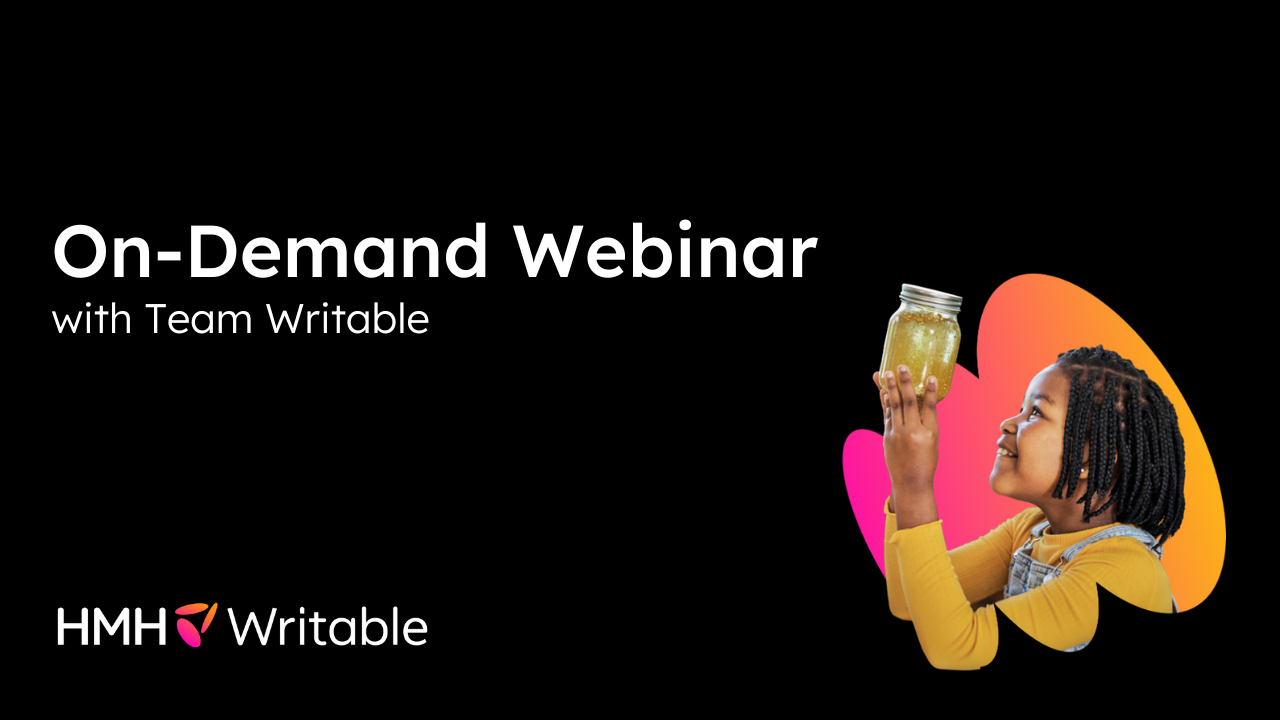We’re excited to introduce you to GrammarAid, the newest addition to Writable’s Feedback Engine. GrammarAid provides students with on-demand grammar, spelling, and syntax suggestions and students can access tip videos and explanations to understand concepts as they write. If students are already using automatic Grammar tools, their experience with GrammarAid will feel familiar.
When GrammarAid is used, teachers will see GrammarAid scores and insight about their students writing progress on their assignment dashboard. This can help teachers monitor progress and give meaningful support. By using GrammarAid, teachers will be able to review a higher quality piece of student writing by the time they grade.
Writable was built on a foundation of research that shows how better feedback and revision are the keys to writing growth. This is why we continue to build and enhance our Feedback Engine, to support every educator and student in providing timely and authentic feedback while also saving time.
GrammarAid joins RevisionAid and Originality Check (powered by SimCheck by Turnitin) to form a suite of AI-powered feedback tools which provide educators and students with on-demand feedback, revision recommendations, and guided support. In addition to our AI-powered tools, our Feedback Engine also includes guided self and anonymous peer review alongside many teacher grading and feedback options like audio and video messaging, Live Feedback for in-the-moment conferencing, Rubric Match for tying highlighted comments to rubric items, and filters which help teachers save grading time.

How Teachers Experience GrammarAid
When a teacher assigns an assignment they will be able to select GrammarAid as one of the many options available when customizing the feedback experience.
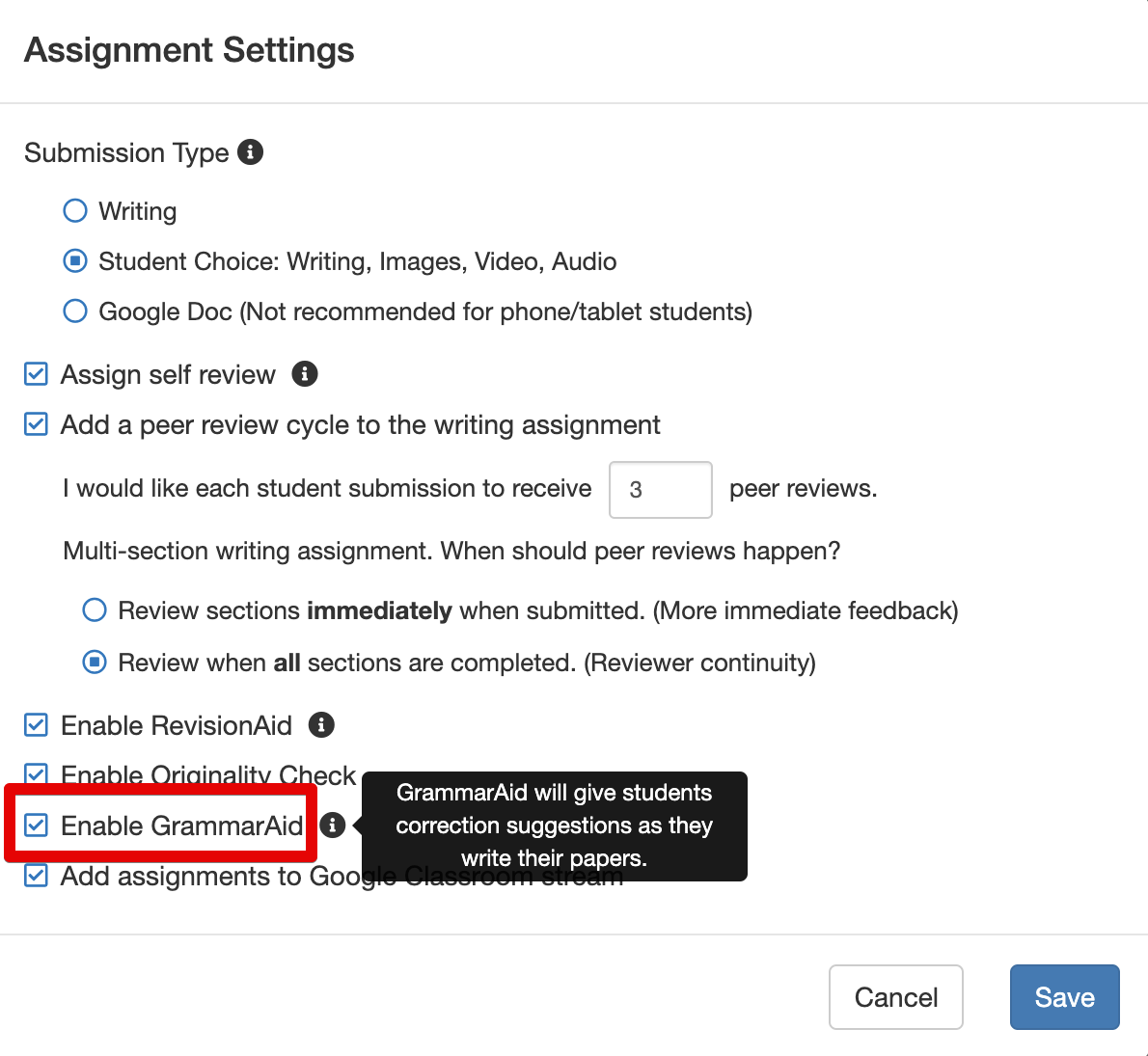
Teachers can always leave GrammarAid unchecked when initially assigning an assignment, but later on turn it on by clicking “edit” within the assignment. A teacher might want to follow this path if they’d like students to only focus on correcting grammar and spelling errors on their final draft.
Teachers will also see a GrammarAid score in their assignment dashboard if GrammarAid was enabled on an assignment. This score will appear next to the teacher, peer, self, RevisionAid, and Originality scores. The GrammarAid score is a combination of grammar, spelling, and style scores, which are individually viewable when you hover over the GrammarAid score.
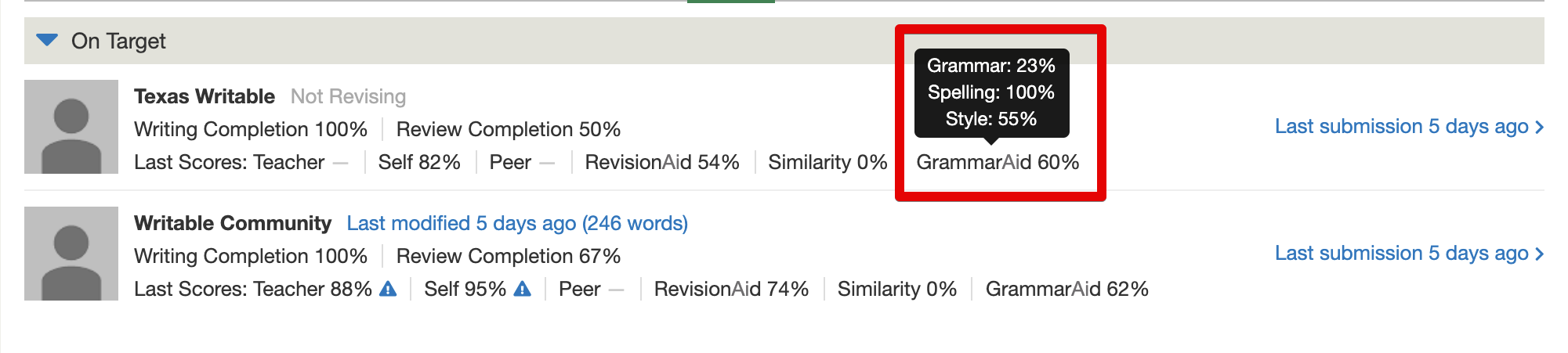
How Students Experience GrammarAid
If a teacher has enabled GrammarAid on an assignment, students receive automatic grammar, spelling, and syntax suggestions as they write. As errors or suggestions are detected, words or phrases will be underlined with a color corresponding to the type of error or suggestion.
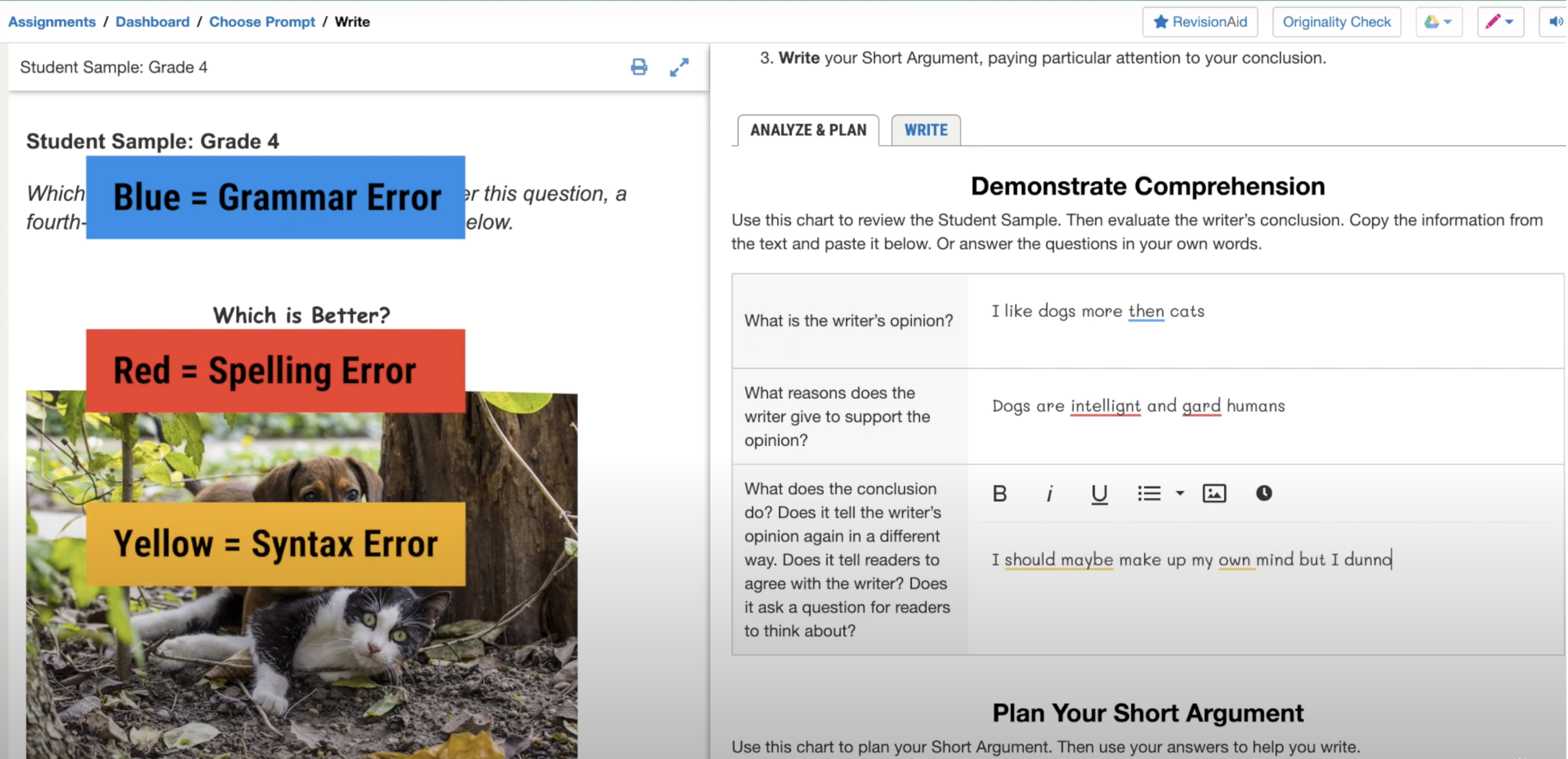
When a student hovers over an underlined word or phrase, a pop up will appear with options to fix the issue, ignore the issue, disable the rule, and/or add the word to their personal dictionary so the student is not prompted about the same type of spelling error in the future. Students can also double click on some underlined words to access a contextual thesaurus which can help them locate their perfect word.
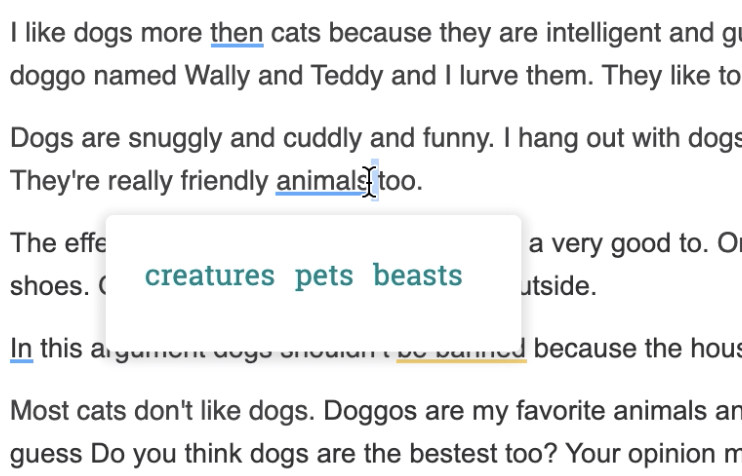
Some GrammarAid pop ups also include an “i” button in the upper right-hand corner, which when clicked will expand into a larger screen which provides information, explanations, and tutorials about common grammar, spelling, and style mistakes. Some of these tutorials even provide short, informative videos!
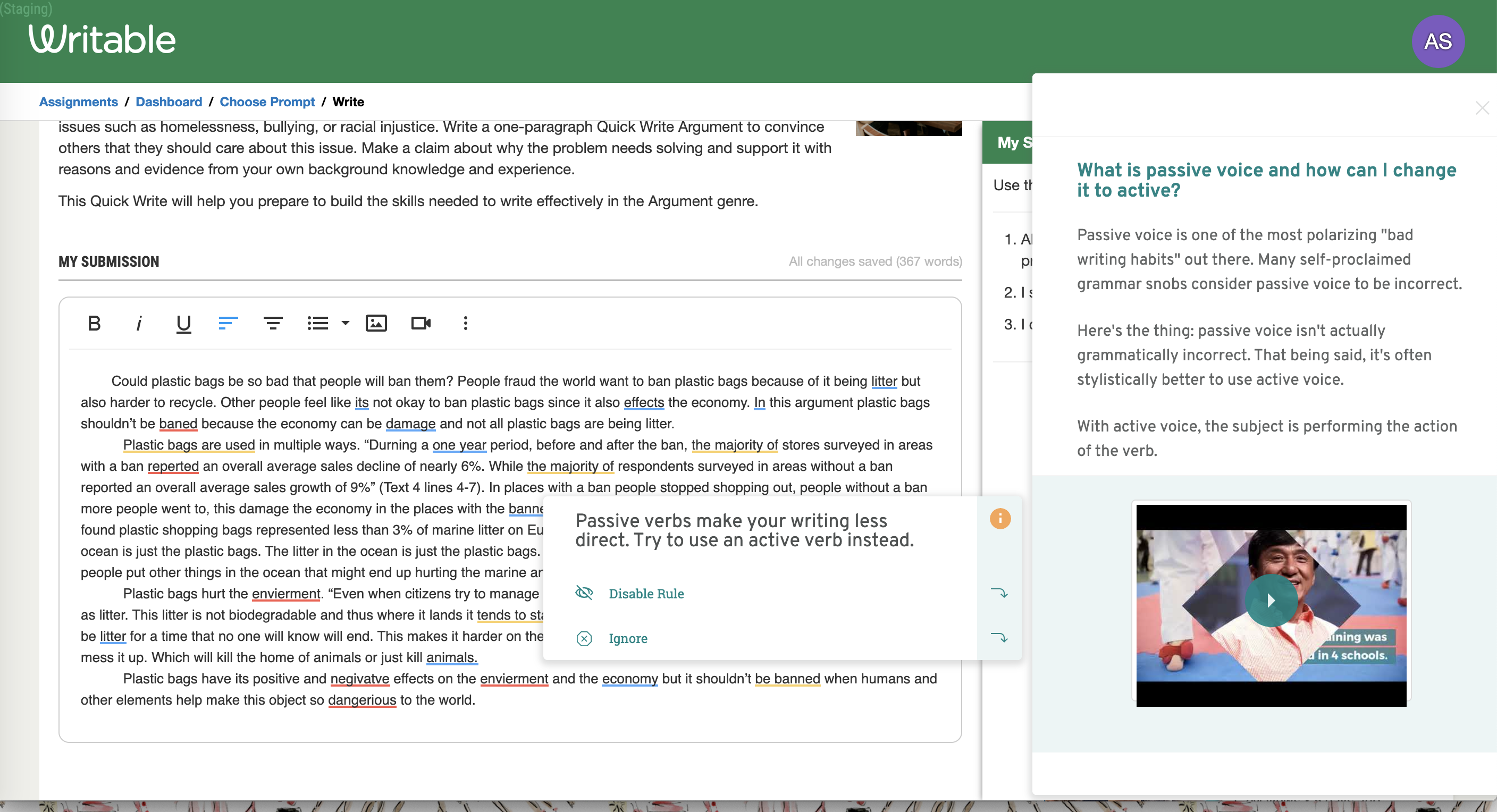
Try Grammar Assignments
Writable has over 600 customizable assignments and prompts, including assignments focused on grammar instruction! Currently you’ll find multiple prompts at differing grade levels that help students to combine and generate sentences, giving them practice on foundational skills and supporting their grammar, syntax, and vocabulary development.

Are you new to Writable or curious to learn more? Create a free teacher account, check out our pricing, schedule a personalized demo, or Join the Writable Educators Facebook Community.